Canon 2900 working on linux
Getting a canon lbp 2900 working on linux in 2018
After a lot googling I found the printer should work fine on Linux, but it is a PAIN TO GET WORKING!
So what i have here is a ubuntu 18.04 LTS version
$ cat /etc/lsb-release
DISTRIB_ID=Ubuntu
DISTRIB_RELEASE=18.04
DISTRIB_CODENAME=bionic
DISTRIB_DESCRIPTION=”Ubuntu 18.04 LTS”
First, I got the drivers from canon: http://support-asia.canon-asia.com/contents/ASIA/EN/0100459601.html
tar -zxvf linux-capt-drv-v271-uken.tar.gz
cd linux-capt-drv-v271-uken/64-bit_Driver/Debian
sudo dpkg -i cndrvcups-common_3.21-1_amd64.deb
sudo dpkg -i cndrvcups-capt_2.71-1_amd64.deb
Be aware, use your own filenames the versions are newer ones so change new version numbers there what you downloaded.
install the driver:
sudo /usr/sbin/lpadmin -p LBP2900 -m CNCUPSLBP2900CAPTK.ppd -v ccp://localhost:59787
sudo /usr/sbin/ccpdadmin -p LBP2900 -o /dev/usb/lp0 #BE Sure replace the lp0 with your printerport do ls /dev/usb mine was lp1!!!
sudo /etc/init.d/ccpd start
now the driver is installed and daemon started it still not work, it will do an error ccp send_data error, exit
the reason for this error is because there is missing 32bit libs, and there is very little information about this problem, you will install libs:
sudo dpkg –add-architecture i386
sudo apt-get update
sudo apt-get install libatk1.0-0:i386 libcairo2:i386 libgtk2.0-0:i386 libpango1.0-0:i386 libstdc++6:i386 libxml2:i386 libpopt0:i386
After installation you need to restart all services:
riku@mythtv2:~$ sudo killall ccpd
riku@mythtv2:~$ sudo systemctl restart cups
riku@mythtv2:~$ sudo /etc/init.d/ccpd start
Now you go into your cups webpage and print test page. be aware you need edit cups.conf to allow your IP if using over a network.


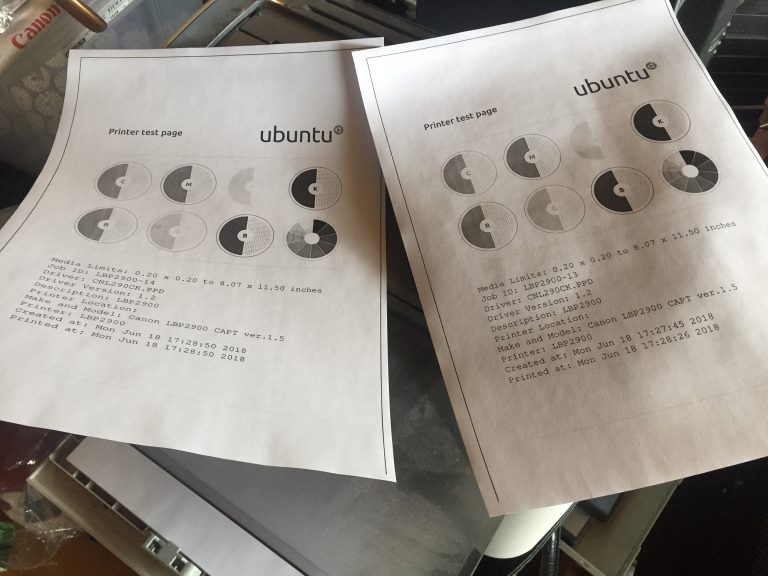
When I use following command
CNCUPSLBP2900CAPTK.ppd -v ccp://localhost:59787
I get this error “CNCUPSLBP2900CAPTK.ppd: command not found”.
After this command “sudo dpkg –add-architecture i386” I get following error message.
dpkg: error: need an action option
Type dpkg –help for help about installing and deinstalling packages [*];
Use ‘apt’ or ‘aptitude’ for user-friendly package management;
Type dpkg -Dhelp for a list of dpkg debug flag values;
Type dpkg –force-help for a list of forcing options;
Type dpkg-deb –help for help about manipulating *.deb files;
Options marked [*] produce a lot of output – pipe it through ‘less’ or ‘more’ !
what system do you have?
type: cat /etc/lsb-release
where that command came from? that is not a command
Manoj, try “sudo dpkg –add-architecture i386” , not “sudo dpkg –add-architecture i386” 😉
There is two dash before “add-architecture i386”
sudo dpkg \-\-add-architecture i386
I followed the official installation method but I had the error “ccp send_data error, exit”. Adding the missing libraries, as you mentioned, solved the problem. Thanks a lot. My complete command list looks like below.
sudo -i
dpkg -i cndrvcups-common_3.21-1_amd64.deb
dpkg -i cndrvcups-capt_2.71-1_amd64.deb
service cups restart
/usr/sbin/lpadmin -p LBP2900 -P /usr/share/cups/model/CNCUPSLBP2900CAPTK.ppd -v ccp://localhost:59687 -E
/usr/sbin/ccpdadmin -p LBP2900 -o /dev/usb/lp1
/etc/init.d/ccpd start
sudo dpkg –add-architecture i386
sudo apt-get update
sudo apt-get install libatk1.0-0:i386 libcairo2:i386 libgtk2.0-0:i386 libpango1.0-0:i386 libstdc++6:i386 libxml2:i386 libpopt0:i386
killall ccpd
systemctl restart cups
/etc/init.d/ccpd start
Thank you very much for posting this solution! After spending hours trying to figure out what to do to get my LBP6200 to work, it finally worked with your solution! I am very grateful.
Thank you so much, three years ago I purchase CANON LBP2900B New Printer.
Past I use Windows OS but some virus Issues I move Linux Mint 18, 19, 20 virsion, I like LINUX But printer problem.?
I thought sell canon printer and buy Linux supported printer.
This tutorial hats off,
Thank you so much….
Save my printer
I used Linux Mint 20 Cinnamon 64 Bit Printer was working…
Very very thanks….
how to start ccpd automatically on boot ?
Thank you so much Riku! I had been stuck at Check Devic path of etc/ccpd.conf for quite a long time, lots of tutorials didn’t work… I tried the last part of this tutorial to add i386 architecture files and now have working printer!! Thanks a lot for your help!!
Thank you, thank you, thank you. You either saved me money or preserved my sanity. I came here after trying and googling for hours, until I presumably hit the right search terms for this tutorial to show up. This printer … that little bugger isn’t that bad at printing, but, my god, there are bite marks on my keyboard now …